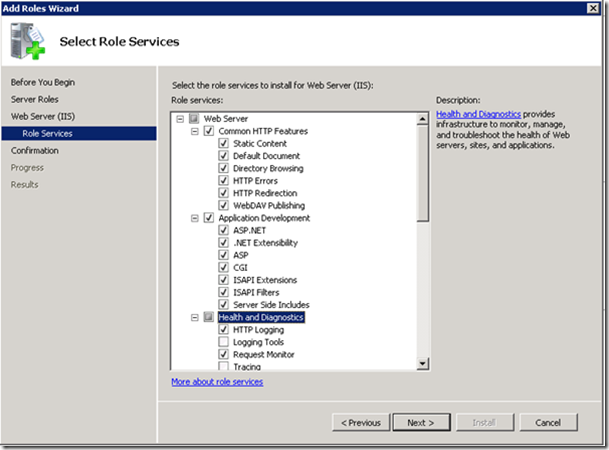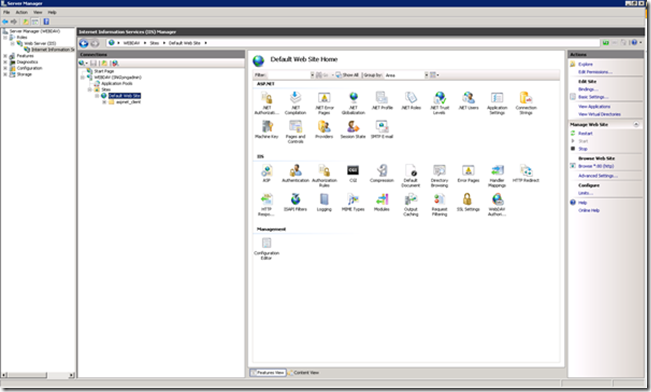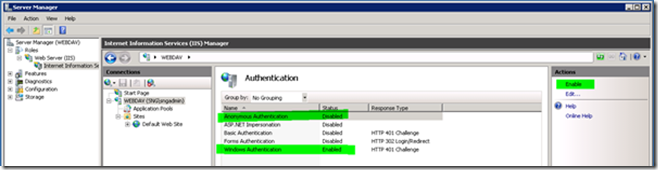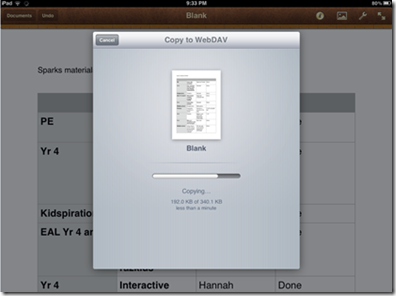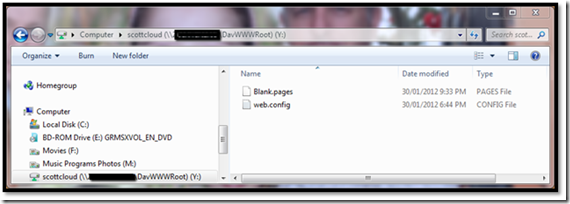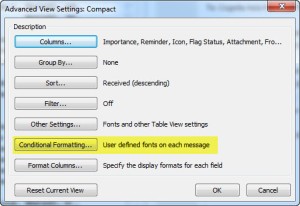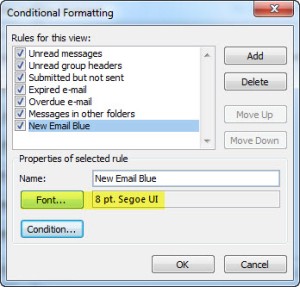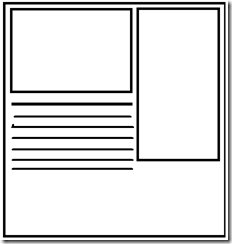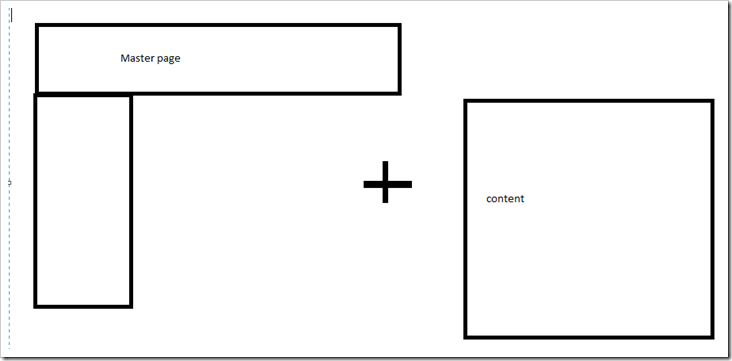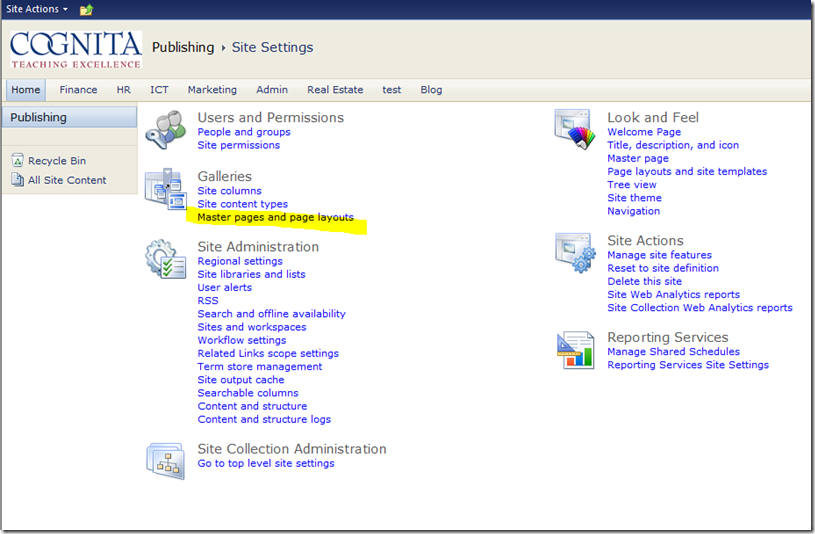WebDav – How to install and configure on Server 2008 R2
These screenshots were taken from a fresh installation of server 2008 R2 (Standard) with no roles or features added.
1. On the Start menu, click Start, point to Administrative Tools, and then click Server Manager. In the Server Manager Hierarchy pane, expand Roles, and then click Web Server (IIS).
Click Next, Next.
2. Select the following boxes.
3. Scroll down and also tick:
4. Click Next, then Close when you get to this screen.
5. Add in the Desktop Experience feature
6. Under Server Manager you can now Expand the Default Website to see both the ASP.NET and IIS components.
7. Double click on Webdav Authoring Rules
8. Select ENABLE WEBDAV
9. Click ADD AUTHORING RULE
Select as below
10. Under your server site, double-click IIS Authentication.
11. Disable Anonymous and enable Windows Authentication
12. Create a folder on your network (preferably on the webdav server) to store your files.
Create a service-account on your network that has full rights to the folder.
Give that account full access to the folder.
For Demo purposes I created a C Drive folder called WebDav and a service account called WEBDAV_SERVICE on the domain).
13. Double Click Authorisation Rules
14. Add an Allow rule
15. Right-click Application Pool and select ADD APPLICATION POOL
16. Give it a name and settings to same as below:
17. On the Web Application you just created, select ADVANCED SETTINGS
18. Click the Identity to be used (ApplicationPoolIdentity), then select Custom Account ‘SET’ and enter the name of the service account you created.
(I have put Domainname where your domain name should go)
19. Right-click Default Website and select ‘Add Virtual Directory’.
20. Now tell the website where the folder for your files is and the alias you would like it to be known as. I called it ScottCloud.
21. Test Settings but Ignore this error.
22. Right click on your new virtual directory and choose convert to application
23. Choose Select and then select the Application you created.
24. Click OK then TEST SETTINGS.
25. Highlight your new application and select advanced settings and change physical path credentials logon type to NETWORK and click ok.
26. Highlight your new site and double click directory browsing.
27. Click ENABLE.
Your webdav site is now available for use. You may have to turn off the server firewall/make an exception for Webdav.
Firewalls and external access
Your webdav server will work in your own network.
My internal server IP address is 192.168.100.107
The webdav folder alias is scottcloud.
In Windows all I have to do is map a network drive http://192.168.100.107/scottcloud
In my iPod/iPad/iPhone connected to my internal network, when asked for the webdav address I use the same http://192.168.100.107/scottcloud.
On an IOS device you only need to enter your username and password to save to that folder.
But you want it to work externally? Why not.
The real fun begins here. For this step you need to know about your firewall.
My firewall manages 16 public IP addresses. My firewall listens to them all. I set up a NAT (Network Address Translation) so that when I type in a public IP address outside my office (which points to my Watchguard) the Watchguard hears the request and passes the information on to my Internal server http://192.168.100.107.
Ipads/iPods/iPhones and WebDav
IOS Apps (e.g. in this case Pages) allows saving too WebDav. Here is how I saved to WebDav.
Other Apps allow browsing of the WebDav folders (WebDavNav)
Windows
In Windows you can map a drive letter to the webdav folder and treat it like a standard Windows folder.
When you first log in, you must include the domain name before your username.
Once you have mapped the folder, you can add that location to favourites.
Personal Folders through WebDav
Most schools allow students a personal storage area on their file servers that is securely backed up. The folders are created by a script or when the user is created (Active Directory).
To make these available through webdav,
a) Create a new folder on your webdav server called Personal
b) On AD, when new users are created, point the path of the personal folders to the WEbdav server’s PERSONSL folder. All permissions should be created correctly as well.
c) Go back to Point 17 and create the PERSONAL folder as a Virtual Directory.
There are tools that will create personal folders for every user on your Domain Controller easily.
Hint: if you are using iPads to save editable files to WebDav
Some filetypes are blocked from opening. You need to add them to MIME Types list in IIS:
For Explain Anything files, Run the IIS Manager, add the extension xpl in the MIME Types:
Restart IIS and the problem will be resolved.
We also encountered another problem while downloading epub files. Using the method above can also resolve the problem.